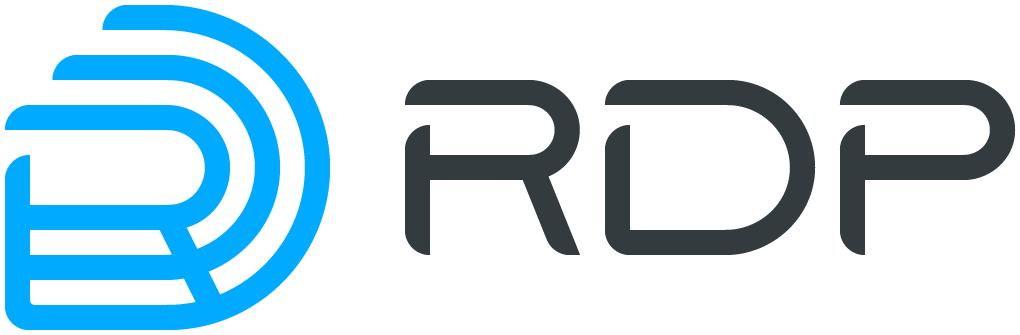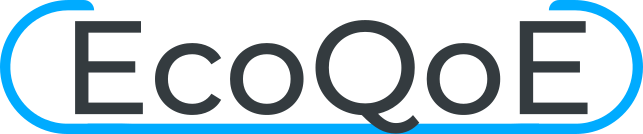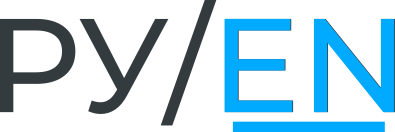Equipment EcoRouter Documentation / Equipment
- Interface (port) Enumeration
- Viewing Network Modules Information
- Supported SFP-modules
- Power supplies monitoring
The view of device's front panel EcoRouter series is shown on the pictures below. Models are presented in the following order:
- ER-116 (ER-110),
- ER-216,
- ER-1004,
- ER-2008.
On the front panel of every device EcoRouter series the following elements are installed:
- console port RJ-45 marked COM,
- control (management) port marked MNG,
- fixed network interfaces,
- two USB jacks,
- signal leds.
The "junior" models of EcoRouter series (ER-110, ER-116, ER-216) has the power jack installed on the front panel too. If case of AC power supply the power button is on the front panel too.
The ER-116 has optical interfaces - GE8-GE11.
Network interfaces of "junior" models of EcoRouter series marked as GE0-GE15, E1[1]-E1[4].


The "elder" models of EcoRouter series (ER-1004, ER-2008) has the power jack installed on the rear panel.
The network modules numerating is shown on the picture below. Depending on the network modules installed the view of a front panel differs.
ER-1004 front panel

ER-2008 front panel
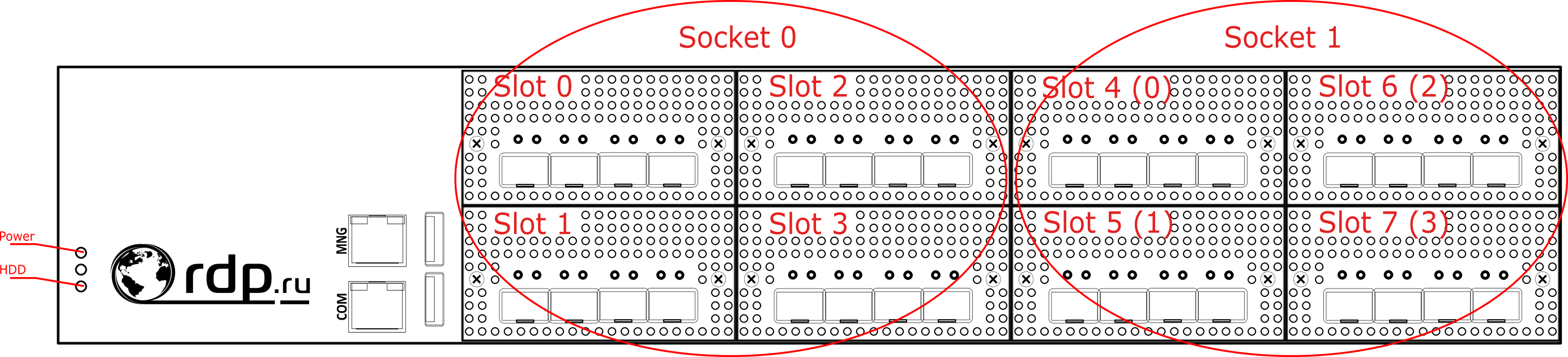
The ER-2008 has 2 processor units. Network modules are distributed between the processor units (processor sockets) by groups of 4 modules as shown on the picture above.
Thus, the network modules of ER-2008 has double enumeration:
- sequently enumeration from 0 to 7,
- enumeration within a socket from 0 to 3.
Interface (port) Enumeration
The network interfaces of bandwidth 100Mbit,1Gbit, 10Gbit, 40Gbit, and 100Gbit are supported.
In the EcoRouter logics the network interfaces (L2) are presented by objects of port type.
Interface's name starts by prefix depending of transmitter type:
- feN – Fast Ethernet,
- geN – Gigabit Ethernet,
- teN – Ten Gigabit Ethernet,
- qeN – Quad Gigabit Ethernet,
- heN – Hundred Gigabit Ethernet,
where N is an ordinal number of device (for example, te0, ge3, fe1). The port's name are case sensitive and must start from the small letter.
For "junior" models of EcoRouter series network interfaces naming is based on <prefix><number> principle, for example ge2. Port enumerating fits to marked on a device's front panel.
For "elder" models of EcoRouter series network interfaces naming is based on <prefix><socket's number>/<module's number in socket>/<port's number in module> principle, for example te0/2/1, where socket's number is 0 or 1. Module's number varies from 0 to 3.
The ports' enumerating in the different module's type is shown on the picture below:
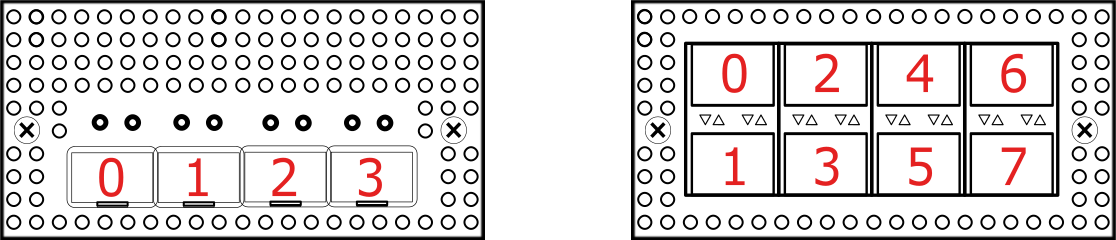
Viewing Network Modules Information
In the administration mode use the show platform inventory command to see the information about network modules (interface cards) installed.
The example of this command execution on ER-1004 model is shown below.
ecorouter#show platform inventory
Item Part number Serial number Description
---------------------------------------------------------------------------------------
chassis ER-1004-LBD 3.2.1.0.8859-develop-cee4202
slot0 NIC-8GE-TX
slot1 NIC-4XGE-SFPP
te1/0:ML-SFP+DAC-V2-3 05G201511115480 Unspecified
te1/1:ML-SFP+DAC-V2-3 X201601201111 Unspecified
te1/2 ----- SFF non-compatible
te1/3 ----- SFF non-compatible
slot2 empty
slot3 empty
The example of show command execution on ER-2008 model is shown below.
ecorouter#show platform inventory
Item Part number Serial number Description
---------------------------------------------------------------------------------------
chassis ER-2008 3.2.1.1.9218-merge-request-sfp-fix-d9416e5
slot0 NIC-4XGE-SFPP
te0/0/0 ----- SFF non-compatible
te0/0/1 ----- SFF non-compatible
te0/0/2 ----- SFF non-compatible
te0/0/3 ----- SFF non-compatible
slot1 NIC-4XGE-SFPP
te0/1/0 ----- SFF non-compatible
te0/1/1 ----- SFF non-compatible
te0/1/2 ----- SFF non-compatible
te0/1/3 ----- SFF non-compatible
slot2 NIC-4XGE-SFPP
te0/2/0 ----- SFF non-compatible
te0/2/1 ----- SFF non-compatible
te0/2/2 ----- SFF non-compatible
te0/2/3 ----- SFF non-compatible
slot3 NIC-4XGE-SFPP
te0/3/0 ----- SFF non-compatible
te0/3/1 ----- SFF non-compatible
te0/3/2 ----- SFF non-compatible
te0/3/3 ----- SFF non-compatible
slot4 NIC-4XGE-SFPP
te1/0/0 ----- SFF non-compatible
te1/0/1 ----- SFF non-compatible
te1/0/2:ML-SFP+DAC-V2-1 03G201605307001 Unspecified
te1/0/3 ----- SFF non-compatible
slot5 NIC-4XGE-SFPP
te1/1/0 ----- SFF non-compatible
te1/1/1 ----- SFF non-compatible
te1/1/2 ----- SFF non-compatible
te1/1/3 ----- SFF non-compatible
slot6 empty
slot7 NIC-4XGE-SFPP
te1/3/0 ----- SFF non-compatible
te1/3/1 ----- SFF non-compatible
te1/3/2 ----- SFF non-compatible
te1/3/3 ----- SFF non-compatible
Supported SFP-modules
The manufacturer guarantees the correct operation of EcoRouter devices with RDP.RU SFP modules.
The manufacturer does not limit the use of third-party modules that are compatible with Intel network adapters.
Supported 1 GbE SFP modules for 10 GbE ports of the ER-1004 model:
- CISCO 30-1410-02 1000BASE-T SFP Copper,
- РусьТелеТех 10/100/1000BASE-T RTT-SFT-0001 Copper,
- Juniper SFP-1GE-T 1000Base-T Copper.
EcoRouter models may be provided with a different set of network interfaces (10/100/1000 MbE, 1, 10, 25, 40, 100 GbE). Hot-swap of optical modules is supported, the modules can be connected or disconnected after the system starts.
The router supports some SFP modules with lower performance (1 GbE in a 10 GbE port). When a module is inserted into a port, it can be immediately turned on without rebooting the device. However, if the port cannot be setted in UP state, it may be necessary to reinitialize the port using the port-reload command in the L2 port configuration mode. If this does not help, then this SFP module is not supported.
Note: If the port is in the LAG, then to reinitialize the port, you must first remove the port from the LAG (the command no bind <port name> in the LAG configuration mode of the port, see the "LAG" section), and then enter the port-reload command.
If you insert a higher-performance module into the port (for example, 10 GbE in the 1 GbE port), it will not work, although it can be determined by the system.
Power supplies monitoring
To display the power supplies status for the device, use show platform power command in administrative mode. Correct operation of the PSU is indicated by the ok status. The off state of the power supply (if power supply is disconnected from the network or has failed) is indicated by a failed status.
The output for devices with a single power supply:
ecorouter#show platform power
PSU is ok
For platforms ER-116 ER-216 "PSU is failed" is displayed if one of the power supply sensors is in a state of ALARM.
The output for devices with dual power supplies:
ecorouter#show platform power
PSU1 is ok
PSU2 is failed
To view information about the status of the equipment (voltage, temperature, fan speed), use the command show platform sensors in administrative mode. This command will not display the speed of the fan for fanless platforms.
Example of command output:
ecorouter#show platform sensors
id | value | units | min | max | ALARM | description
1 | 1.79 | V | -inf | inf | NO | CPU VCORE
2 | 4.99 | V | -inf | inf | NO | +5V
3 | 11.88 | V | -inf | inf | NO | +12V
4 | 3.31 | V | -inf | inf | NO | +3.3V
5 | 3.26 | V | -inf | inf | NO | VBAT
6 | 3.31 | V | -inf | inf | NO | 3VSB
7 | 54 | C | -inf | inf | NO | CPU0
8 | 1 | C | -inf | inf | NO | CPU1
9 | 30 | C | -inf | inf | NO | MB
10 | 4232 | RPM | 1000.00 | inf | NO | FAN1
11 | 5294 | RPM | 1000.00 | inf | NO | FAN2
12 | 485 | RPM | 1000.00 | inf | YES | FAN3
13 | 5294 | RPM | 1000.00 | inf | NO | FAN4
14 | 4232 | RPM | 1000.00 | inf | NO | FAN5
15 | 5294 | RPM | 1000.00 | inf | NO | FAN6
16 | 4232 | RPM | 1000.00 | inf | NO | FAN7
17 | 5294 | RPM | 1000.00 | inf | NO | FAN8
If the parameter value of one of the sensors exceeds the range between the minimum and maximum values (min and max, respectively), then the YES value will be displayed in the ALARM column in the corresponding row. In the case of normal work, NO is displayed in the ALARM column.
The table below shows the values displayed by the show platform sensors command.
| Parameter | Description |
|---|---|
CPU VCORE | The voltage on the CPU. Warning (ALARM) is not issued because the value can vary greatly from a CPU, the value can inflate the Board itself. Displays for information |
+12V | Voltage 12 V output of the power unit. Warning (ALARM) is issued if the value deviates from the allowed rate by more than 10% |
+5V | Voltage 5 V output of the power unit. Warning (ALARM) is issued if the value deviates from the allowed rate by more than 10% |
+3.3V | Voltage 3.3 V output of the power unit. |
VBAT | Battery voltage |
3VSB | Standby voltage |
CPUn | CentralProcessorUnit temperature. Warning (ALARM) is issued if the temperature exceeds 90°C |
MB | MotherBoard temperature. Warning (ALARM) is issued if the temperature exceeds 70°C |
FANn | The fan speed (rpm). The number of fans withdrawal depends on the platform (0 to 8). Warning (ALARM) is issued, if the rotation speed has fallen below 1000 RPM |
Use the clear platform sensors command to reset all values in the ALARM column to NO. Use the clear platform sensors <ID> command to reset the value in the ALARM column to NO for a specific sensor, where <ID> is the sensor serial number (the first column in the show platform sensors command output).
ATTENTION: resetting the value does not affect the operation of the equipment itself. If the value of any parameter is constantly out of range, it is necessary to diagnose the equipment.
Use the platform sensors alarm <ID> disable or no platform sensors alarm <ID> enable command to disable the ALARM checking for a specific sensor, where <ID> is the sensor serial number (the first column in the show platform sensors output). Use the platform sensors alarm <ID> enable command to enable ALARM checking for a specific sensor.