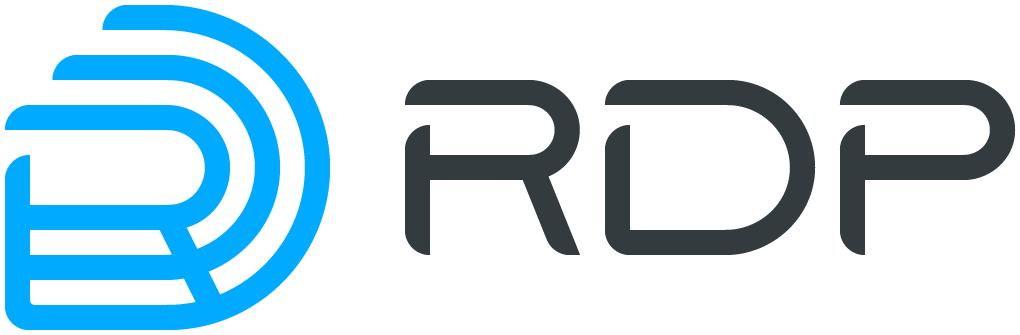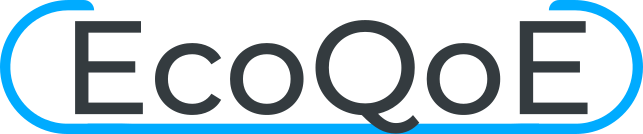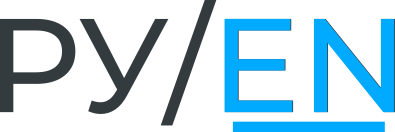Firmware management EcoNAT Documentation / Quick system start / Firmware management
In EcoNAT there are several partitions of the hard disk (partitions) for the firmware (firmware). These are the two main sections in which any firmware version can be installed: PRIM1 and PRIM2, and the FALLBACK service section.
Using the firmware status command, you can see which firmware versions are installed in the partitions and their status.
For example: MyEcoNAT:2:# firmware status
Firmware status:
LABEL VERSION CURR BOOT
PRIM1 0cdd03a* X X
PRIM2 9f03e81* . .
FALLBACK bc333b6* . .
In the output of the firmware status command:
LABEL - section,VERSION - the firmware version installed in this section,CURR - the partition from which the download was made (current section),BOOT - the partition from which EcoNAT will boot when restarting.
Firmware Upgrade
To update the firmware, you need to transfer information about the EcoNAT device to the manufacturer.
In order to obtain the necessary information in the CLI EcoNAT, the copy hwinfo <address> / <file name> command is used, which generates and copies to the remote server a file with information about the device. With this command, the information can be copied to an HTTP, FTP or TFTP server. In the event that authorization is enabled on the server, the address must be entered along with the login and password: ftp://user:password@myserver.ru/filename.
After downloading the information file, it must be transferred to the manufacturer to generate the update.
When the update file is ready, it must be downloaded to the device using the firmware download command <address> / <file name>. With this command, the firmware file can be copied from an HTTP, FTP or TFTP server. In the event that authorization is enabled on the server, the address must be entered along with the login and password: ftp://user:password@myserver.ru/filename.
To install the downloaded firmware update, use the firmware install command.
ATTENTION! During the installation of the update, the CLI will not respond to other commands.
The update will be installed in the inactive hard disk partition. In order for the update to take effect, you must reboot the device using the reboot command.
When the update is installed, the download flag from the inactive partition will automatically be installed, where the new version is installed.
MyEcoNAT:5:# firmware status
Firmware status:
LABEL VERSION CURR BOOT
PRIM1 0cdd03a* X .
PRIM2 2c758a2* . X
FALLBACK bc333b6* . .
If the connection to the server is lost when the firmware is downloaded, the upgrade process will be blocked by the system. To reset the blocked process, use the firmware unlock command.
Changing reset settings
If you need to restart the device from the firmware that is currently inactive, use the firmware rollback command.
Example:
MyEcoNAT:6:# firmware status
Firmware status:
LABEL VERSION CURR BOOT
PRIM1 0cdd03a* X X
PRIM2 2c758a2* . .
FALLBACK bc333b6* . .
MyEcoNAT:7:# firmware rollback
Using PRIM2 as boot partition
Next boot from partition PRIM2
MyEcoNAT:8:# firmware status
Firmware status:
LABEL VERSION CURR BOOT
PRIM1 0cdd03a* X .
PRIM2 2c758a2* . X
FALLBACK bc333b6* .If after the first call of this command to try to call it again, no changes will occur. That is, EcoNAT will still receive a command to restart from the inactive firmware at the moment.
To cancel the start with inactive firmware (after updating or using the firmware rollback command), the firmware revert command is provided.
In the continuation of the previous example:
MyEcoNAT:9:# firmware revert
Using PRIM1 as boot partition
Next boot from partition PRIM1
MyEcoNAT:10:# firmware status
Firmware status:
LABEL VERSION CURR BOOT
PRIM1 0cdd03a* X X
PRIM2 9f03e81* . .
FALLBACK bc333b6* . .