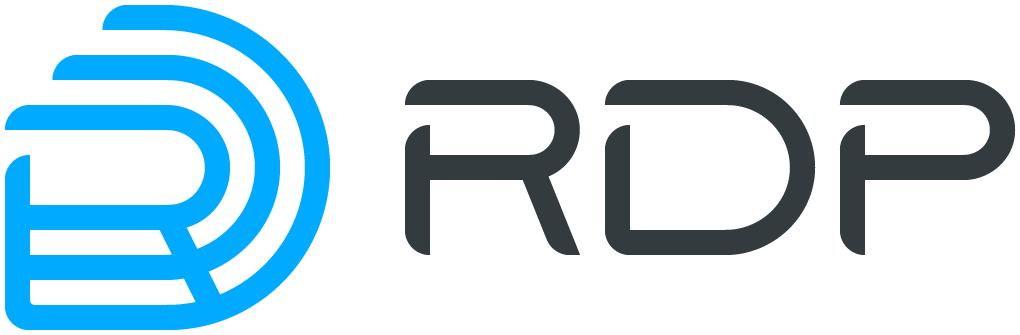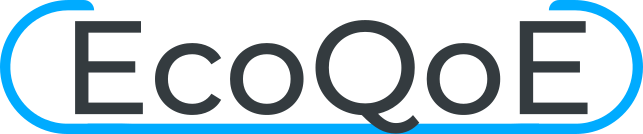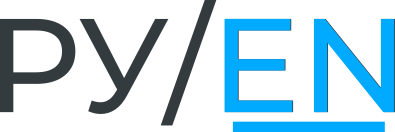Log on EcoNAT Documentation / Log on
Log on
There are two options to log on to the terminal console of EcoNAT: via serial port or over the network via SSH protocol.Logon via serial port
The serial port connector is located on the left side of the front panel and is marked "Console" or "COM" (Figure 3). Connect the cable to the "COM" connector. RJ-45 to DB-9 adapter for EcoNAT serial port is supplied with the device.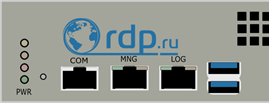
- baud rate: 115200;
- data bits: 8;
- stop bits: 1;
- parity bits: none;
- flow control: none.
Terminal Settings: use vt100 terminal type.
The serial console is protected by a local password (stored on the device itself). Logging on with the serial console does not logged through TACACS +.
The serial console cannot be disabled – it will always be available.
The login is admin and the password econat by default.
Logon via SSH
The EcoNAT console is accessible via SSH with the network management interface, which is located on the left side of the front panel of the unit in the lower row and is marked with the inscription "LOG / MGMT" or "MNG".
Management interface factory settings:
- IP-address and mask (ip address/mask): 192.168.100.200/255.255.255.0;
- gateway: 192.168.100.1;
- DNS servers: 8.8.8.8;
- allowed IP: any.
Network console factory settings: use the username admin and the password econat, should use standard port 22.
EcoNAT supports sending commands to the SSH connection string. Example: ssh admin @ <IP-address> show counters all or ssh admin @ <IP-address> "uptime; who; show interface te10". When sending multiple commands, you must enclose them in quotation marks ". A semicolon with spaces on both sides of the character is used as a separator between the enumerated commands.
Operation modes of console
Immediately upon the entering you will find yourself in the operating mode (command prompt ends with the symbol '>'), where you can view the settings, but you cannot change the configuration.
To enter the configuration mode, you have to execute the configure command. After that, the current (active) configuration will be loaded for editing; the command prompt symbol will change to a '#'.
Welcome to EcoNAT console
Enter username: econat
Enter terminal type: vt100
Your privilege is 3
Applied configuration used...done
Hint: use '?' for common help available
EcoNAT:1:> configure
EcoNAT:2:#
To exit the configuration mode, use the end or exit (if you are in the root of the configuration). If you are editing a configuration that is differ from the currently active one, you will be asked to apply the configuration with [a], save it under a certain name with [s], or lose the edited configuration with [d]. When you are saving the configuration, you will be asked to enter a name of the configuration.
Braking the session or closing the connection automatically causes the loss of all the changes of the editable configuration that wasn’t saved.
EcoNAT:4:# end
Current configuration is not applied. Apply, Save or Discard [a/d/s]? s
Enter profile name to save into: ecoprofile1
Save profile ok
EcoNAT:5:>